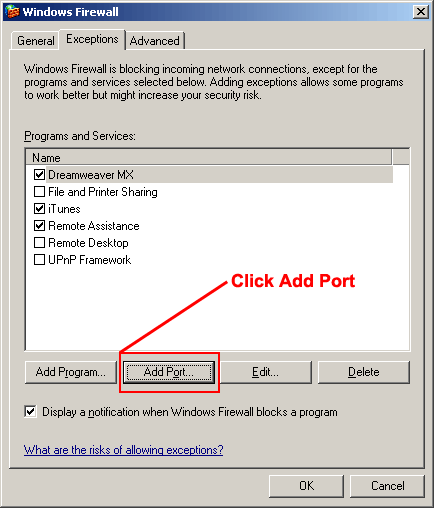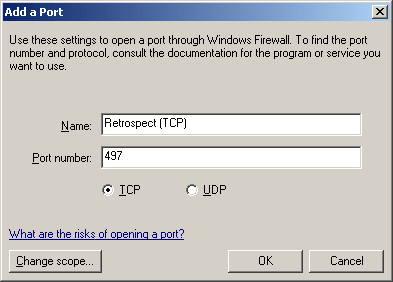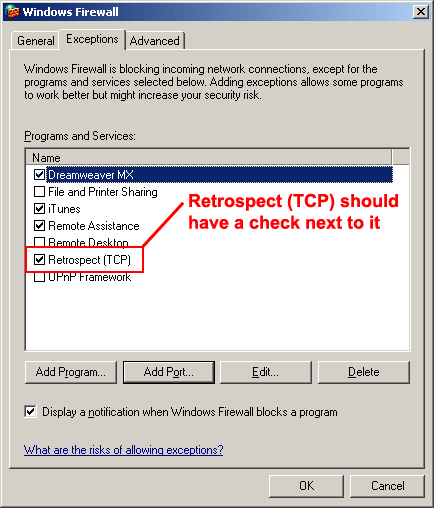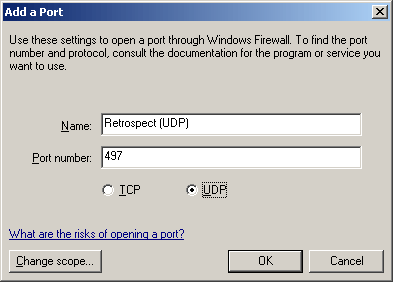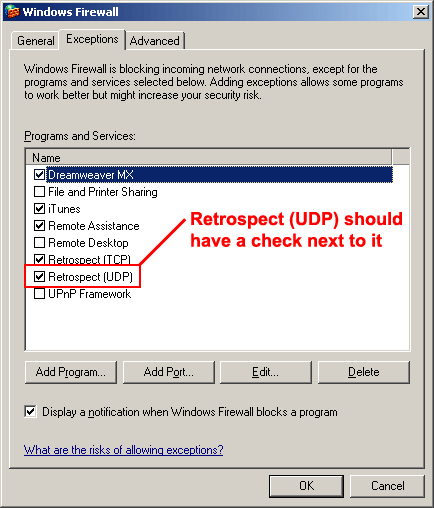To change Windows Firewall settings to allow Retrospect to run backups:
- Click Start and then click Control Panel.
-OR-
Click Start, point to Settings and then click Control
Panel.
- In the control panel, double-click Security Center to open it.
- Click Windows Firewall.
- By default, the On (recommended) option
is selected. If not, please select this button.
- Click the Exceptions tab.
- Click Add Port (refer to Figure 1).
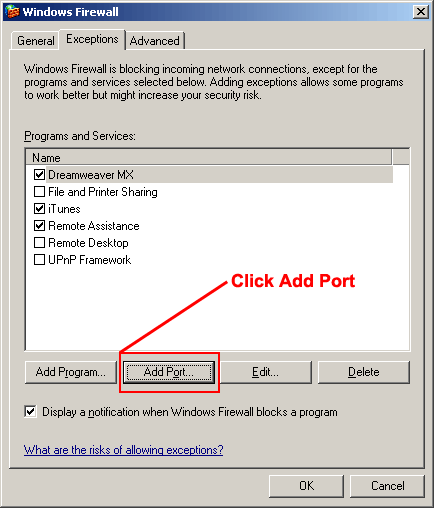
Figure 1.
- Do the following (refer to Figure 2):
- In the Name box, type: Retrospect (TCP)
- In the Port Number box, type: 497
- Make sure TCP is selected.
- Click OK.
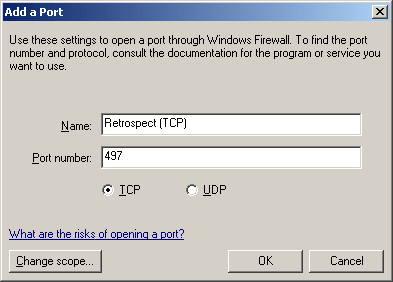
Figure 2.
- On the Exceptions tab, Retrospect (TCP) should have a check next to
it (refer
to Figure 3).
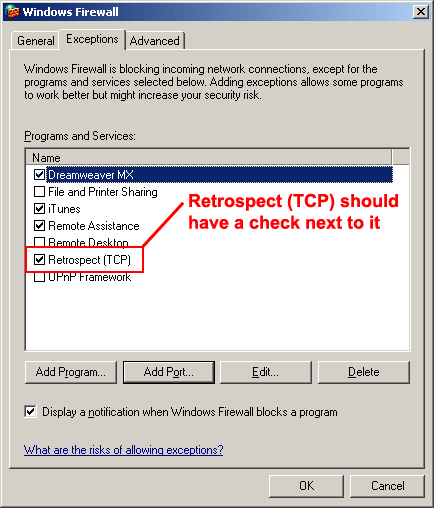
Figure 3.
- Click Add Port again.
- Do the following (refer to Figure 4):
- In the Name box, type: Retrospect (UDP)
- In the Port Number box, type: 497
- Click the UDP option.
- Click OK.
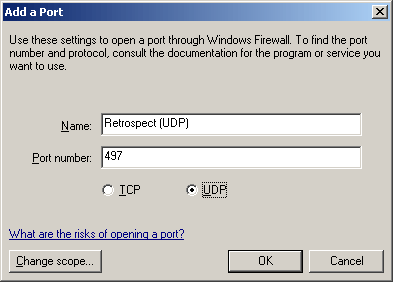
Figure 4.
- On the Exceptions tab, Retrospect (UDP) should have a check next to it
(refer to Figure 5).
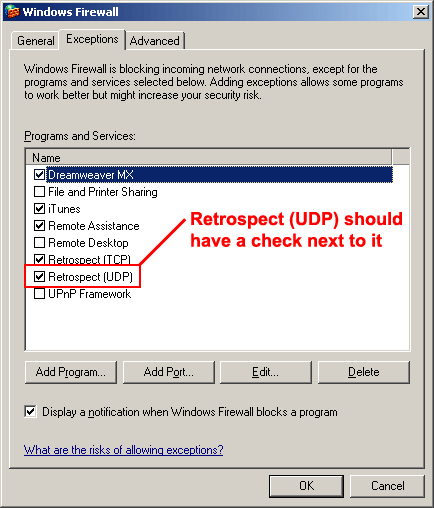
Figure 5.
Set-up is complete.
Retrospect will now work with the new XP Firewall.
(These instructions copied from http://www.bc.edu/offices/help/meta-elements/doc/articles/html/SW-retrospectpatch.shtml)